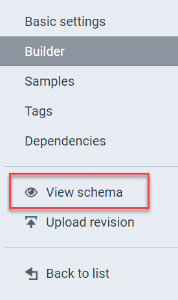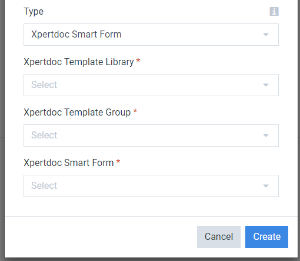Data Set Types
Smart Flows features multiple data set types that vary depending on their file type or customization options. There are currently eight types of data sets within Smart Flows:
| 1. | Standard |
| 2. | Custom |
| 3. | Schema |
| 4. | Smart Form |
| 5. | DocuSign |
| 6. |
|
| 7. |
|
| 8. |
|
Standard
Standard data sets come from a connector. Eligible connectors, such as a CRM database, provide you with an extensive list of entities, each with a list of fields and relations. Attaching one standard data set to a template and making a flow based on that template will force the flow to be started from the connector the data set was based on.
So, for instance, if you create a Microsoft Dynamics 365 CE connector, create a data set based on that connector, create a template based on that data set, and then a flow based on that template, the flow can only be started from within Microsoft Dynamics 365 CE (and only from within the entity the data set is based on).
Custom
Custom data sets are fully user-defined - you decide their type, name, and possible values. They are typically used to ask the end user questions. Add them to a template and make a flow from that template; if the end user then runs that flow, they are asked questions:
You can then use their answers to change the path of your flow, the template's content.
Schema
An XSD file defines schema data sets. You use them to collect XML data through REST web services, API calls, or any HTTP GET calls.
If you edit an existing Schema data set, you can retrieve the associated XSD by selecting the View schema option in the left menu.
Smart Form
A Smart Form is similar to a custom data set. Still, it allows more input control types and user interaction flexibility with dynamic content, visibility conditions, and JavaScript capability for complete control.
Smart Form data sets point to a Smart Form in Xpertdoc Portal. To have this functionality available, you must first add a connector to your Xpertdoc Portal instance.
DocuSign
You can only add DocuSign data sets if you already have a DocuSign connector in your connector in your project. For help adding a DocuSign connector see Creating a DocuSign Connector for more information.
A DocuSign data set extends the functionality of the DocuSign connector. It works similarly to the Custom data set type in that the Designer can customize names, types, and possible values. The primary difference is that while the Custom data set provides almost limitless configuration, a DocuSign data set type provides a list of field types found in DocuSign.
As a Designer, you can choose which DocuSign Fields you want to use and customize how they work and appear to your end users.
JSON and XML Data Sets
Designers use JSON and XML Data Sets based on automated scenarios to produce predefined outputs. Designers can create JSON and XML Data Sets by generating a schema by manually entering a schema or by importing a schema from a data payload.
Form Data Sets
Designers use Form Data Sets to present users with flows with custom forms built using the Form Data Set Design Tab. These custom forms allow Designers to retrieve input from the user at runtime to produce a customized output for their flow.
By default Form data sets are set to private so only authenticated users can complete the form via the link. To use anonymous forms, your Form Data Set must be public via the Data Sets Setting Tab.